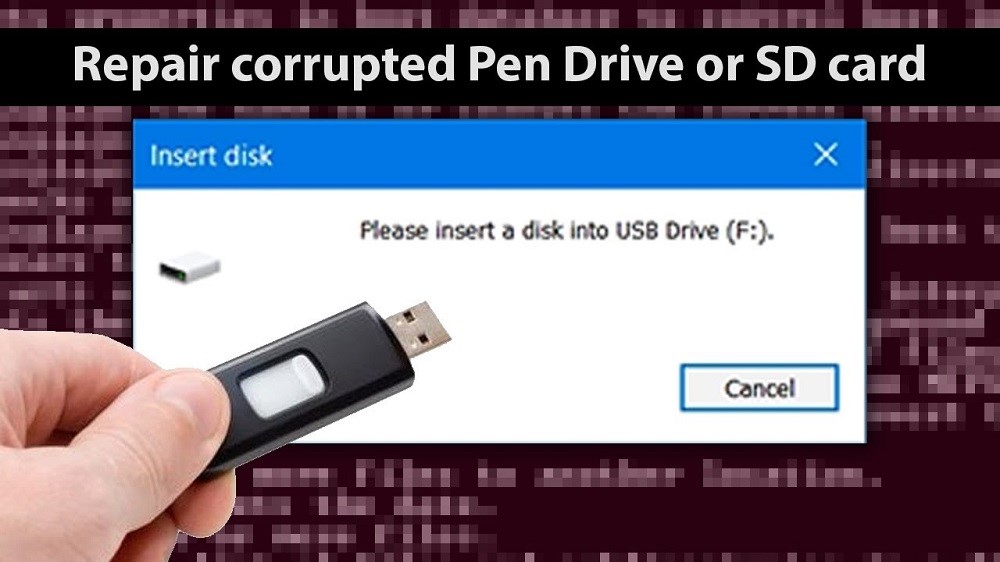Flash drives, often referred to as thumb drives or USB drives, are common devices used for storing and transferring data due to their convenience and portability. However, like all storage devices, flash drives can become corrupted. When a flash drive gets corrupted, it means its data is inaccessible, often due to issues with the file system. This is not only inconvenient but can also lead to significant data loss. This article will guide you through identifying, fixing, and preventing flash drive corruption.
Common Reasons for Flash Drive Corruption
A corrupted flash drive can result from several factors:
- Improper Ejection: Unplugging the flash drive from your computer without using the ‘safely remove’ function can lead to corruption.
- Virus or Malware: Malicious software can corrupt files and make them unreadable.
- Physical Damage: If the flash drive’s hardware is damaged, it can result in corruption.
- Bad Sectors: Over time, storage devices can develop areas that can’t be read or written to, known as bad sectors.
- Overuse: Continual rewriting can wear out a flash drive, leading to corruption.
- Faulty Manufacturing: Sometimes, the device itself may be faulty due to manufacturing issues.
Identifying Signs of Flash Drive Corruption
Corruption often presents several signs:
- Common Error Messages: Messages such as “The disk is not formatted. Do you want to format it now?” may pop up.
- Difficulty Accessing Files: If you can’t open files or they’re missing, corruption could be the cause.
- Slower Performance: A corrupted drive may run slower than usual.
- Unrecognized or Invalid File Types: If the file type is unrecognized or files become shortcuts, this is another sign of corruption.
Preliminary Steps before Repairing a Corrupted Flash Drive
Before attempting any repair, make sure you have backed up your data. If possible, copy the files to another drive. Gather the necessary tools and resources – a computer, the corrupted flash drive, and potentially third-party software. Remember, there’s always a risk of data loss during repair, so proceed with caution.
How to Fix a Corrupted Flash Drive: Step-by-step Guide
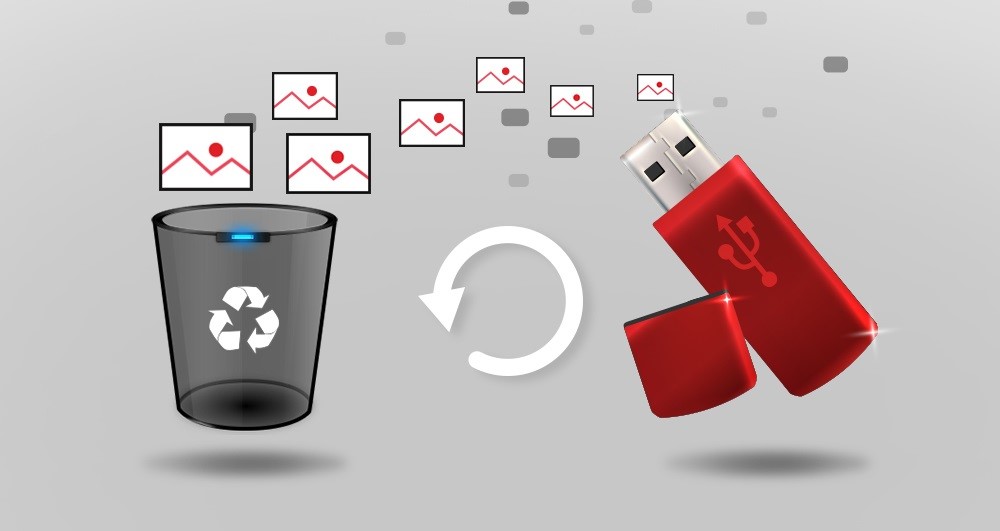
There are several methods to fix a corrupted flash drive:
- Method 1: Using Windows’ built-in repair tool (Check Disk): Connect the flash drive to your computer. Open ‘My Computer’ or ‘This PC’, right-click the drive, select ‘Properties’, go to the ‘Tools’ tab, and click ‘Check’. If Check Disk can’t fix the issue, try the next method.
- Method 2: Formatting the Flash Drive: On Windows, right-click the drive in ‘This PC’, select ‘Format’, choose the desired file system (usually FAT32 or NTFS), and click ‘Start’. On Mac, use the Disk Utility program to format the drive. However, formatting will erase all data, so ensure you’ve backed up first.
- Method 3: Using third-party software: There are various reliable software like Uneraser, Disk Drill, or EaseUS that can repair and recover data from corrupted drives. Download and install the software, then follow the provided instructions to scan and repair the flash drive.
You can read the instructions on how to recover files from corrupted usb to make the process easier and error-free.
Recovering Lost Data Post Repair
If data is lost during the repair, you can attempt to recover it with data recovery software or enlist a professional data recovery service. Some recommended software includes Uneraser, Stellar Data Recovery, or EaseUS Data Recovery Wizard.
Preventing Future Flash Drive Corruption
To prevent future flash drive corruption, adhere to these best practices:
- Correctly Remove the Flash Drive from the Computer: Always use the ‘safely remove’ or ‘eject’ option before unplugging your flash drive. This ensures all data is properly written and avoids corruption.
- Protect the Flash Drive from Physical Damage: Store your flash drive in a safe place when not in use and avoid exposing it to extreme temperatures, moisture, or physical force.
- Regularly Scan for Viruses and Malware: Use reliable antivirus software to scan your flash drive regularly. This can prevent corruption caused by malware.
- Avoid Overfilling the Flash Drive: Always leave some space free on your flash drive. Overfilling can lead to file corruption and decrease the lifespan of your drive.
VIII. Conclusion
Corrupted flash drives can cause significant disruption and potential data loss, but understanding the causes and symptoms of corruption, as well as how to fix it, can mitigate these issues. Prevention is always better than cure – adopting good practices can help avoid flash drive corruption in the future. Lastly, remember the importance of regular data backup. It’s your best defense against data loss from flash drive corruption or other hardware failure.